I have a dual partition, one with Windows 8 and the other Ubuntu 16.04.
I want help in creating the best setup and good practice so if anything happens like I accidentally delete system files by mistake, I can restore the partition from image or clone.
First, for the Ubuntu OS, I have 2 partitions 100GB each. I plan one for the OS and other to move the Home folder in. Question, how big should the OS partition be? What is the minimum to run Ubuntu smoothly?
Second, I think it would be good practice to make a backup of the freshly installed Ubuntu. I have two options, cloning or imaging. Question, is there much difference between the 2 ways? If I want to restore everything back to the freshly installed Ubuntu OS, without all the fuss, would a clone be better or would an image suffice? (not sure if imaging would screw up booting!?)
Thanks!


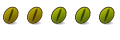

 Adv Reply
Adv Reply




Bookmarks