Every time I try and open MediaTomb I get this message. Can anyone please help?
Every time I try and open MediaTomb I get this message. Can anyone please help?
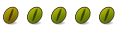
Using this site:
ubuntu10.10 MediaTomb UI is disabled. Check your configuration in french
and Google Translate
I came up with this fix.
You have to change the Media Tomb settings which are located in a config (xml) file.... so to do this you have to.
1. Open up a terminal session, it's in Applications > Accessories > Terminal
2. Type: sudo gedit /etc/mediatomb/config.xml
3. When the editor is opened change ui enabled and transcoding enabled settings to yes. (the effected lines should look like this)
<ui enabled="yes" show-tooltips="yes">
<transcoding enabled="yes">
4. save your changes and close the editor
5. in the terminal window type: sudo /etc/init.d/mediatomb restart
(this will restart the media tomb server in order for the changes you just did to to take effect.)
6. Sit back and enjoy your media streaming.
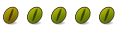
Thanks Gtank for the help but when I open up the terminal and type in this command sudo gedit /etc/mediatomb/config.xml
it tells me sudo: gedit: command not found . How do I fix this! F.Y.I I'm running kubuntu 10.10 if that makes any difference.
Hi
gedit should be located in /usr/bin/gedit
so you can type
gksudo /usr/bin/gedit /etc/mediatomb/config.xml
However it's installed in Gnome and not in Kubuntu. If you really want it
sudo apt-get install gedit
However why not use Kate in Kubuntu?
sudo kate /etc/mediatomb/config.xml
Also you can use nano from the terminal
sudo nano /etc/mediatomb/config.xml
Kind regards
Last edited by matt_symes; December 15th, 2010 at 04:43 PM.
If you believe everything you read, you better not read. ~ Japanese Proverb
If you don't read the newspaper, you're uninformed. If you read the newspaper, you're mis-informed. - Mark Twain
Thinking about becoming an Ubuntu Member?
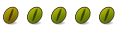
Thanks matt_symes! I used the kate method and it worked perfectly. Now I'm enjoying streaming my HD videos on my WD Live TV.
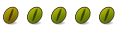
Thanks Gtank, just what I needed.
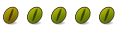
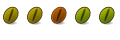
On my computer the config file is at /home/USER/.mediatomb
You can find where the config file is with this command in terminal:
I got that msg even if the UI was enable. I forgot to start the MediaTomb server from terminal. It doesn't start from the menu.Code:mediatomb --cfgdir
Go to terminal and write
Then you can start MediaTomb from the menu. (Applications -> Sound & Video)Code:mediatomb
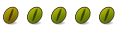
i dont understand. i did what u said and mine is in /home/... but what do i do then?
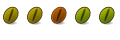
Then you can
If the config-file is called config.xml, and in that file you see this:Code:sudo gedit /home/.mediatomb/config.xml
Allmost at the beginning of the file, line 8.Code:<server> <ui enabled="yes" show-tooltips="yes">
Make sure "ui enabled" is "yes", if so save and exit.
Then go to terminal (Applications -> Accessories -> Terminal).
When you're in a terminal, do this:
When this is done, go to "Application -> Sound & Video -> MediaTomb", now you should have a working MediaTomb.Code:mediatomb
You can read more about MediaToomb her: http://mediatomb.cc/
Bookmarks