djmount is a program that will mount a media server to your system just like any other file system. It's perfect for small laptops on which you can't store music but still want to be able to play media like movies, pictures and music from (that's the exact reason why I battled, learned and shared this with you).
That means, if you have one computer with a fairly large hard drive with a lot of media, that computer can act as a media server (don't worry, It won't render your computer inoperable). That way, all other computers in the local area network can access this computers media files through your network.
First of all you need a good media server. If you don't have any good media server, you can try MythTV or as I would reccommend: MediaTomb (installing instructions can be found here)
Enough rambling for now, let's get going.
1) Download and install FUSE
FUSE is required by djmount to function properly. To be exact, djmount is actually built upon FUSE but with a simpler interface.
Download FUSE from here. Extract FUSE to some convenient location like your home folder. Open a terminal and navigate to where you extracted your archive (if you extracted them in your home folder, no change is needed). Navigation is done via the command cd which means change directory. cd .. (cd space period period) will take you to a higher level in the folder tree and cd directoryname will take you to the folder named directoryname. For seeing which files and folders are contained in the current location, type ls.
Type cd fuse-2.7.3 and hit enter (or if you have another version, swap "2.7.3" to that version). Type ./configure. You'll see a lot if text rolling up the terminal by now. If you get errors at this stage, see footnote 1). When that text is done (and hopefully without errors) type sudo make (and enter your password... don't worry about not seeing character representation like stars or dots, it's designed that way) and more text will run up the terminal. When that text is done rolling up the screen (again hopefully without errors), type sudo make install.
If these procedures succeeded, you have now installed FUSE.
2) Downloading and installing djmount
djmount is the actual program that will mount your media server on to your local computer. That means that it will link a directory of your choice to the media server's index which make the folder look like it's full of media files even though they're on a different computer.
Download djmount here. Now we need to repeat what we did with FUSE. Extract your archive to a convenient location. Navigate to that location through the terminal. Type cd djmount-0.71 (or if you have a different version, change 0-71 to that version). Type ./confiure. Wait until it is done and type sudo make. Now wait until it's done again and type sudo make install.
You have now installed djmount
3) Using djmount
First start up your media server. Then go to the terminal. Type modprobe -l -t the-directory-you-want-to-have-your-mediaserver-in fuse. Then type djmount the-directory-you-want-to-have-your-mediaserver-in.
DONE! You can now navigate to the-directory-you-want-to-have-your-media-in either by terminal or with thunar/nautilus/konqueror (your file browser) and use the media from there.
4) Autostart (optional)
*Regular Ubuntu: Go to system => Preferences => Sessions, click add, type a name (like UPnP or MediaServer) in the name section, in the command section, enter sleep 20 && modprobe -l -t the-directory-you-want-to-have-your-media-in fuse && djmount the-directory-you-want-to-have-your-media-in, and optionally enter a comment in the comment section
*EeeXubuntu: go to applications => settings => autostarted applications. Type a name (like UPnP or MediaServer) in the name section, in the command section, enter sleep 20 && modprobe -l -t the-directory-you-want-to-have-your-media-in fuse && djmount the-directory-you-want-to-have-your-media-in, and optionally enter a comment in the comment section.
5a) Cleaning up
The folders you extracted is no longer needed. They can't be deleted directly since you have fiddled around with them as something called root (one can say that it is an administrator). That makes root the owner and you are not allowed to edit or delete them. The easy way to fix this is to us the terminal where you put the previous commands and type sudo your file browser. On regular ubuntu (not kubuntu or xubuntu) that file browser is nautilus, and on xubuntu it is thunar, and on kubuntu it is konqueror. Now you are in the root browser and can delete the files easily. Your home folder is located in the home directory.
5b) Alternative cleanup
This can also be fixed by navigating in the terminal to the folder directly above the djmount folder and type sudo chown -R djmount-0.71. chown changes the ownership of an item. -R means recursive (i.e. the folder, all it's subfolders and files). sudo means "as root, do". If you have a different version, just change 0.71 to that version.
Now the repeat procedure for the FUSE folder but change djmount-0.71 to fuse-2.7.3 (again if you have a different version, change 2.7.3 to that version).
Happy watching/listening =)
Footnotes
1) You might encounter problems with your C compiler. It'll say something like "configure: error: C compiler cannot create executables
See `config.log' for more details.". If so, install the rather huge package build-essential from the synaptic package manager.
2) If you find the password thingy difficult and would like to keep track of how many characters you've entered, just swap sudo for gksudo.
3) The folder paths can easily be obtained by navigating to them in your file browser and pressing ctrl + l
4) Most MediaServers work with sony's PlayStation 3, and so will MediaTomb to which I linked above.
Credits
Thank you:
__________________________________________________ ________
*Rob-e for solving the almost unsolvable autostart-problem
__________________________________________________ ________
*Fixman for the C compiler help
*linuxowns@wordpress for the media server instructions.
*joshsmith for helping dumb 'ol me with my fight against the Synaptic pkg mgr on my Eee when I didn't realize that the problem was that it tried to fetch the package from the CD
Some credit goes to the slightly incomprehensible offical installing and using instructions which can be found here and here.


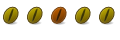

 Adv Reply
Adv Reply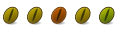

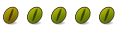
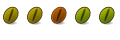

Bookmarks